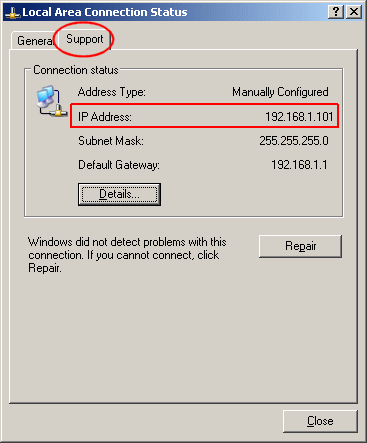
If you use a router, your computer has an internet ip address and it also has a LOCAL ip address. You must know your computer's local ip address or you cannot play MTM2 online. To find what local ip address your computer is using, have a look on the 'support' tab on the local area connection status box. Eg.
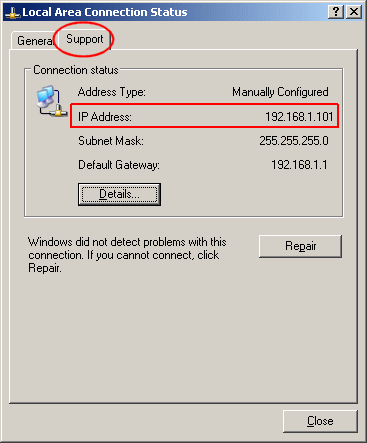
In your router settings, forward the DirectX ports to your local ip address. Or, you may set the DMZ host to this address.
Q. Where do I find the "local area connection status box".
A. There are many ways. Let's go over a few of them.
If you can see the network icon in the system tray, just double click it.
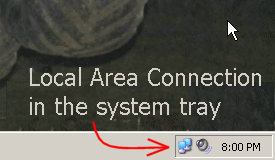
If you do not see the network icon in the system tray, you can find it easily if the control panel is on the start menu. Eg.
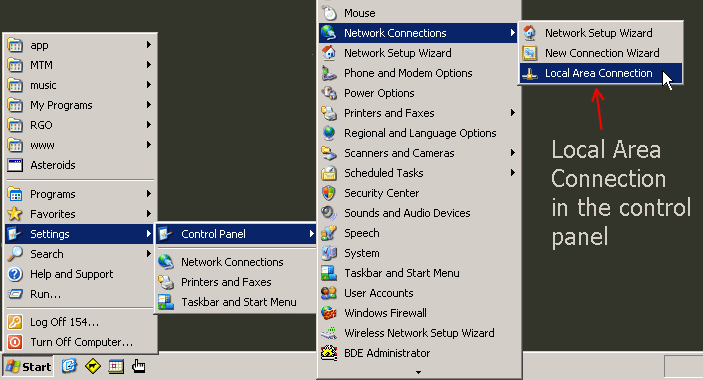
If the control panel does not expand on the start menu, you will need to access the "network connections settings." You can do this two ways. Either from the 'settings' on the start menu:
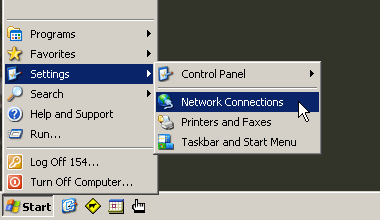
or from the control panel itself
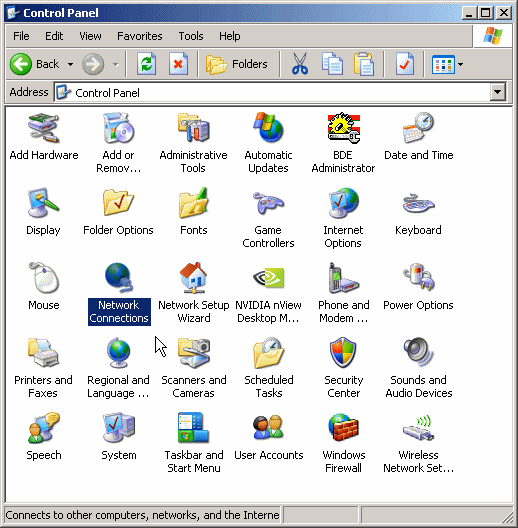
Both the settings menu and the control panel should bring you to an area where you can double click a 'local area connection' icon.
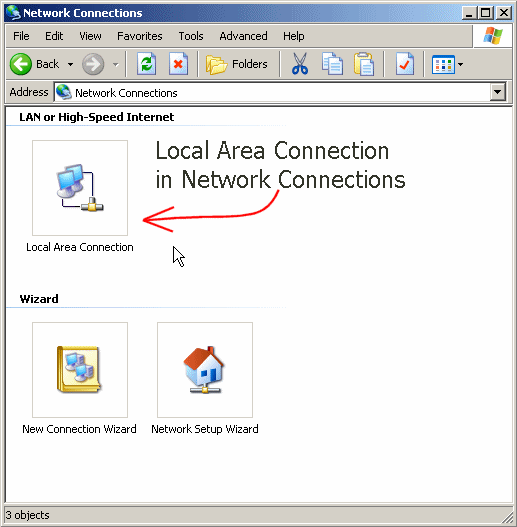
Q. I can't find the local area connection box. Where is it?
A. It's there, look harder.
Q. Now that I have my local ip address, what do I do with it?
A. Forward the ports in your router to your local ip address.
Q. It worked yesterday but it doesn't work today. What's wrong?
A. Your router probably has DHCP enabled. No big deal. That just means that each time you turn on your computer, or you reboot, the local ip address changes. Check the address again and make sure your router settings are up to date.
The small print
©2008 mtm2online.com
mtm2online.com accepts no responsibility for any loss, damage or injury incurred as a result of the use of this page (not that thats going to happen, mind you...)