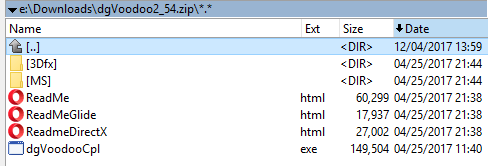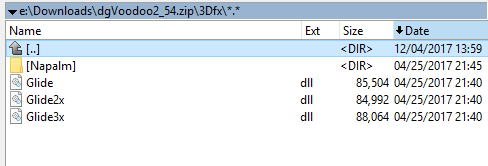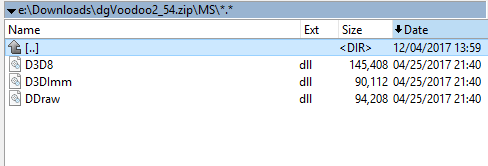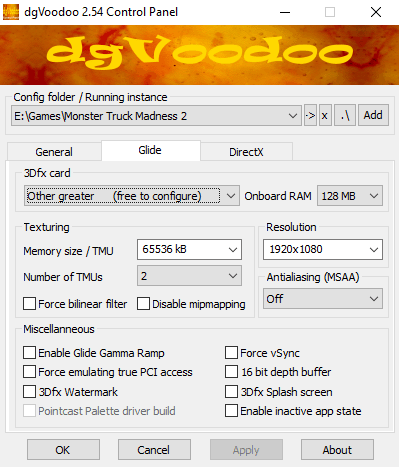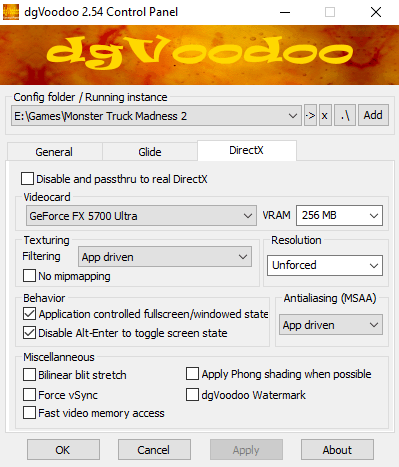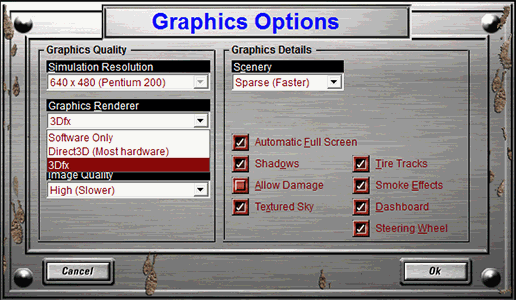|
| ||||||||
|
(3dfx Glide and DirectX1-7 Wrapper)
What is dgVoodoo2?
Where to get it? How to use it?
If you want to use 3Dfx then copy glide.dll, glide2x.dll and glide3x.dll from inside the 3Dfx folder (leave the NAPALM folder alone). Copy them to the MTM2 folder. If you want to use DirectX then copy d3d8.dll, d3dimm.dll and ddraw.dll from inside the MS folder. If you aren't sure which version to use or if you want to try and test both then just copy all the above mentioned .dll files to the MTM2 folder. They do not interfere with each other.
Next you just need to copy the dgVoodooCpl.exe file in the MTM2 folder and that's it. You have succesfully installed dgVoodoo2. Please note, it works with nGlide installed (they do not interfere with each other as dgVoodoo2 will take priority).
The Menu?
Above is the menu for 3dfx/Glide. Again I recommend keeping the settings as they are in the picture except for the Resolution. Select whatever resolution you want the game to be upscaled at (or whatever resolution your desktop is at right now). If selecting a 16:9 or a 16:10 resolution then it is recommended to use the 856x480 3dfx resolution inside the game. For all others (4:3 resolutions), select what works best for you. (to be understood. What dgVoodoo does is it takes a lower MTM2 ingame resolution and upscales it to a higher resolution that you have selected inside the program. The results are very good. You can also use 4:3 resolutions like 1600x1200 without the need for upscaling if you so choose).
Finally there's the DirectX menu. As before, the settings in the picture are the recommended one EXCEPT for the resolution setting. You can either chose to keep it unforced and stick to the MTM2 in-game resolution or pick a lower MTM2 in-game resolution and upscale it using dgVoodoo. The reason to do the latter would be a better fps performance. Optional
Happy Gaming! |